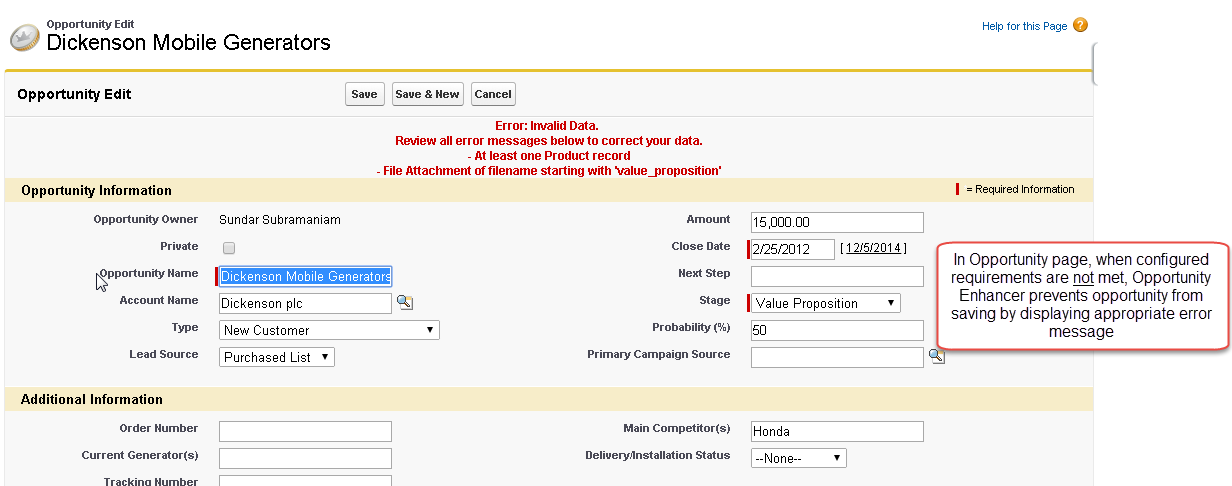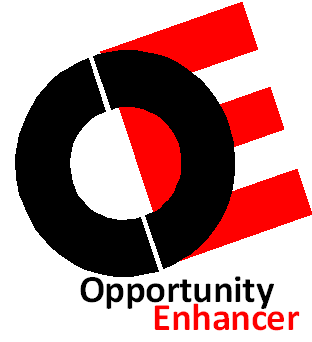OVERVIEW
Opportunity Enhancer is a free app on the Salesforce AppExchange.
Opportunity Enhancer is a great optimization tool for robust opportunity management. Administrators of Salesforce can enable following opportunity related information required at any sales stage and also for any record type,
- Opportunity Products
- Primary Contacts (Contact Roles)
- Competitors
- Partners
- Attachments
The opportunity related information requirement is enabled in Opportunity Enhancer by using a simple and easy to use configuration pages. The changes can be made any time and it is effective right away.
Opportunity Enhancer not only eliminates the need to hire a developer to customize these requirements but allows to continue to make the changes to these requirements as business processes/needs are changing.
To begin using, Opportunity Enhancer App, please complete the following steps:
Click here to begin installation of Opportunity Enhancer from Salesforce AppExchange Portal.
Follow the step by step instructions below to install:
- 1. Get It Now: Click on "Get It Now" link on Opportunity Enhancer AppExchange page
- 2. Log in to the AppExchange: If prompted, click on the link "Log in to the AppExchange" link as below.
- 3. Select Target Environment: Click on either "Install in Production" or "Install in sandblox"
- 4. Confirm and Install: After clicking on the checkbox to agree to terms and conditions, click on "Confirm and Install"
- 5. Log in to your Salesforce Org: If prompted, please log in to your Salesforce.com org (Salesforce.com account)
- 6. Install in your Salesforce Org: Please select "Install Admins Only" and click on "Install"
Opportunity Enhancer installation is now complete. Please follow Configuration Setup instructions below.
After installing Opportunity Enhancer successfully. Please the instructions below to configure the application based on your business use case
- 1. Select application Opportunity Enhancer
- 2. Select tab Opportunity Enhancer Settings
Use Case Example: Let us say for your sales process, you want sales reps to provide a primary contact at the customer site when the opportunity sales stage reaches Value Proposition (50%).
Please follow the steps below to configure Opportunity Enhancer for this use case.
- 1. In Opportunity Enhancer Settings tab, select "Primary Contact" sub-tab.
- Note: "ON" or "OFF" in the sub-tab indicates, the respective tab (opportunity related information) has been enabled for your sales process or not.

- 2. Click on check box next to Enable to show Sales Stages in the "Available Sales Stages" selection box
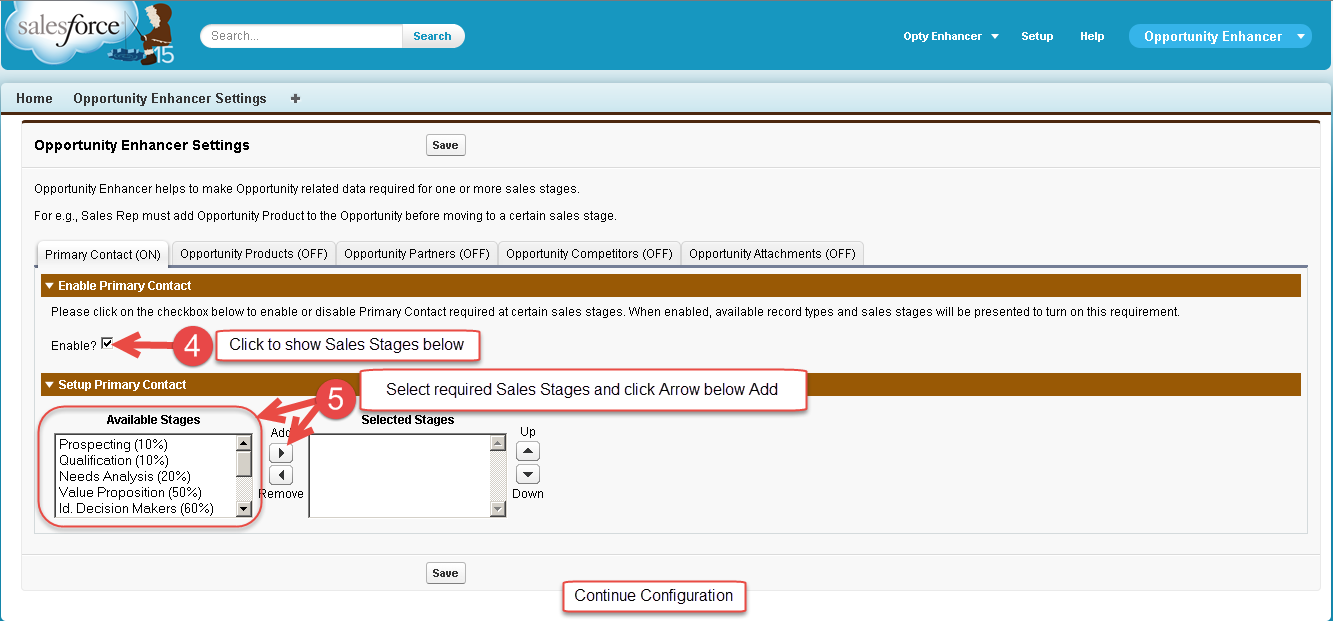
- 3. Select "Value Proposition(50%)" and click on Add to show in "Selected Stages" selection box
- 4. Though you want sales rep to provide primary contact at "Value Proposition" sales stage, you must make sure to select all sales stages above "Value Proposition" sales stage. This ensures, if a sales stage is skipped by any reason and also for previously created opportunities, you can still ensure sales rep will provide primary contact for all opportunities.
- 5. Finally, remember to hit "Save" button to save the setup.
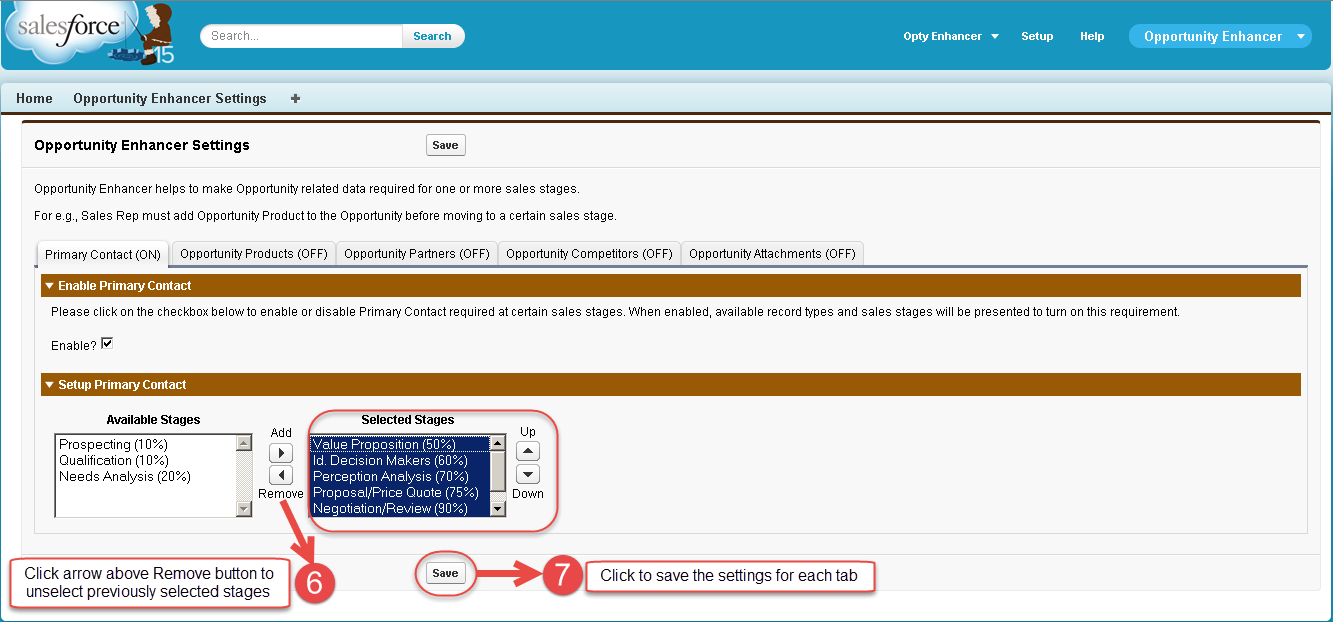
Now the configuration setup for this use case is complete. In the opportunity tab, when sales rep updates opportunities with sales stage as "Value Proposition" (or other selected Sales Stages) and Primary Contact (Contact Roles) related list is not populated with at least one primary contact, Opportunity Enhancer will display an error indicating the requirement.
As you have experienced setting up this use case, it is very simple and easy to use this application and enhance your opportunity management data integrity.